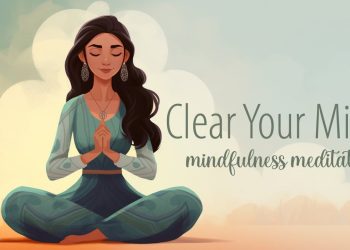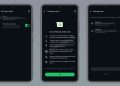Traveling soon? Want fast, reliable mobile data without the high cost of roaming? With aloSIM, installing an eSIM on your iPhone or iPad is easy—and it lets you stay connected in 200+ countries with instant prepaid data.
✅ Can My iPhone Use eSIM?
Most modern iPhones support eSIM. To check if your device is compatible, visit aloSIM’s eSIM device checker.
When Should You Install Your eSIM?
It’s best to install your eSIM while you’re still home and connected to Wi-Fi. That way, you can troubleshoot any issues before your trip. But if you’re already abroad, no worries—you can still install it on the go.
Note: If you’re not yet in the country tied to your eSIM data package, the installation will complete, but the plan won’t activate until you arrive.
Step-by-Step: Install an eSIM on iPhone with aloSIM
Step 1: Open aloSIM and Choose Your eSIM
- Log in to the aloSIM app or alosim.com
- Tap “My eSIMs”
- Select your eSIM
- Tap “Install Your eSIM”
Step 2: Choose Installation Method
iPhones usually support 3 installation methods:
- Automatic (recommended)
- QR code
- Manual
Choose Automatic for the quickest and easiest setup.
Step 3: Tap “Continue” Through Prompts
The app guides you with simple previews. Tap “Continue” to confirm. If you’re not in the destination country, installation will complete but data won’t activate yet.
Step 4: Set Default Line for Calls & Texts
If prompted, choose your Primary SIM (your regular number) as the default line for calls and messages. Your eSIM doesn’t include a phone number—it’s for data only.
Step 5: Set iMessage & FaceTime to Primary SIM
To keep your iMessage and FaceTime working, select your Primary SIM for both.
Step 6: Choose Cellular Data Line
- Still at home? Pick Primary SIM
- Already abroad? Select your eSIM
Step 7: Confirmation
Once the eSIM is installed, you’ll see a confirmation message in the aloSIM app:
“Your eSIM has now been successfully installed.”
The eSIM now functions like a physical SIM—but with no risk of damage or loss!
Step 8: When Will the Data Package Activate?
Your eSIM data package will auto-activate only if you’re in the supported country. Otherwise, it remains installed and ready to go.
Step 9: Need Help?
If your eSIM doesn’t install correctly:
- Email: [email protected]
- In-app Chat or Live Chat on alosim.com
aloSIM’s support team is available 24/7.
Step 10: Ready to Use Your Data?
You’re all set to start using your eSIM! Choose whether to keep your regular number ON or OFF, and enjoy affordable mobile data anywhere in the world.
🎥 Prefer Video?
Watch the full installation guide on aloSIM’s YouTube channel.
💡 Tip: Install before your flight and enjoy smooth internet access the moment you land!