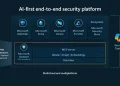The Command Prompt (CMD) in Windows is a powerful tool for running commands, executing scripts, and troubleshooting system issues. Using keyboard shortcuts can significantly improve your workflow by speeding up text selection, navigation, and execution of commands.
Here’s a comprehensive guide to essential Command Prompt keyboard shortcuts for increased efficiency.
🔹 Copying and Pasting in CMD
| Shortcut | Action |
|---|---|
| Ctrl + C / Ctrl + Insert | Copy the selected text. |
| Ctrl + V / Shift + Insert | Paste the copied text. |
💡 Tip: These shortcuts make it easy to copy command outputs or paste commands without typing them manually.
🔹 Text Selection and Mark Mode
| Shortcut | Action |
|---|---|
| Ctrl + M | Enter Mark mode (used for selecting text). |
| Alt + Selection Key | Begin selection in block mode (for selecting rectangular blocks of text). |
💡 Mark mode allows users to select and copy text from the Command Prompt using the keyboard instead of the mouse.
🔹 Cursor and Command Navigation
| Shortcut | Action |
|---|---|
| Arrow Keys (← ↑ → ↓) | Move the cursor left, right, up, or down. |
| Ctrl + Up Arrow | Move up one line in the output history. |
| Ctrl + Down Arrow | Move down one line in the output history. |
| Page Up | Move the cursor up by one full screen/page. |
| Page Down | Move the cursor down by one full screen/page. |
💡 These shortcuts help in quickly reviewing past command outputs and navigating long command lines without using the mouse.
🔹 Moving to Start or End of Buffer / History
| Shortcut | Action |
|---|---|
| Ctrl + Home (Mark Mode) | Move the cursor to the beginning of the buffer. |
| Ctrl + End (Mark Mode) | Move the cursor to the end of the buffer. |
| Ctrl + Home (History Navigation) | If the command line is empty, move the viewport to the top of the buffer. Otherwise, delete all characters to the left of the cursor. |
| Ctrl + End (History Navigation) | If the command line is empty, move the viewport to the command line. Otherwise, delete all characters to the right of the cursor. |
💡 These shortcuts are useful for navigating large command outputs without scrolling manually.
🔹 Why Use CMD Keyboard Shortcuts?
✔ Faster text selection – Copy and paste without using a mouse.
✔ Quick command navigation – Easily move between past commands and outputs.
✔ More efficient editing – Delete characters or navigate long command lines with precision.
✔ Improved productivity – Execute commands and troubleshoot issues faster and more efficiently.
💡 Pro Tip: Practice using Ctrl + C / Ctrl + V for quick copying and pasting in CMD, and use Mark Mode (Ctrl + M) for easier text selection! 🚀
By mastering Command Prompt keyboard shortcuts, you can save time, reduce errors, and work more efficiently in Windows!