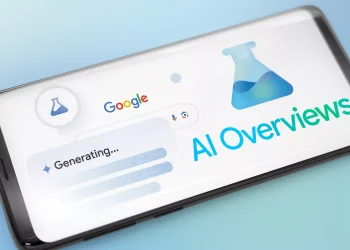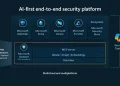Comprehensive Guide to Uninstalling Apps on a Mac
Uninstalling applications on a Mac is generally a simple and straightforward process. In many cases, all you need to do is drag the application’s icon to the Trash. However, some programs store additional files in various locations on your hard drive, requiring a more thorough approach. This guide provides detailed steps, tips, and insights to ensure your Mac stays clutter-free.
Why Should You Uninstall Apps on Your Mac?
Applications take up valuable space on your hard drive and can slow down your Mac’s performance over time. Removing unused or outdated software helps optimize system efficiency, ensures compatibility with newer versions, and keeps your device running smoothly—similar to tidying up your workspace or garage to boost productivity.
How to Uninstall Mac Apps
Most Mac applications are bundled, meaning their essential files are stored together. This makes uninstalling them relatively easy. Follow these steps:
- Exit the Application: Ensure the app you want to delete is not running.
- Access the Applications Folder: Open Finder (blue face icon) and navigate to the “Applications” folder. Alternatively, click the hard drive icon on your desktop.
- Drag the App to the Trash: Locate the app’s icon and drag it to the Trash icon in the dock.
- Empty the Trash: To permanently delete the app and free up disk space, right-click on the Trash icon and select “Empty Trash.”
Uninstalling Apps Downloaded from the Mac App Store
For apps downloaded from the Mac App Store, uninstalling is even simpler:
- Delete the application from the “Applications” folder.
- Check the User > Library > Containers folder for any associated files and remove them.
Handling Apps with Additional Files
Some programs, especially non-bundled ones, create files in multiple locations on your system. To fully remove these, follow these steps:
- Check for an Uninstall Utility
Many apps include an uninstaller in their documentation, disk image, or installation folder. Using the provided uninstaller is the most effective way to remove the program and all its associated files. - Search for Orphan Files
Unbundled apps often leave behind preference files, application support files, or other “orphan files” that take up space. Use Finder or Spotlight to search for folders or files associated with the program, such as its name or the developer’s name. Common locations include:Library > Application SupportLibrary > PreferencesLibrary > Containers
Using Third-Party Tools for Uninstallation
If manually tracking down leftover files sounds tedious, consider using third-party utilities. These tools efficiently locate and remove all associated files. Popular options include:
- AppCleaner (free)
- AppTrap (free)
- AppZapper (paid)
These apps are designed to simplify the uninstallation process, saving time and effort.
Tips for Safe and Effective App Removal
- Be Cautious with Invisible Files
Some files are hidden to protect the macOS system’s functionality. Avoid deleting invisible files unless you’re certain they’re associated with the app being uninstalled. Using uninstall utilities reduces the risk of accidentally removing critical files. - Clear the Trash
Moving an app to the Trash does not free up disk space until the Trash is emptied. Regularly emptying the Trash ensures the app is completely removed from your system. - Check for Shared Files in Software Suites
Software suites like Microsoft Office share files between apps. Removing one app may impact others in the suite. Proceed with caution and double-check documentation. - Log in as Administrator
Always log in with administrator privileges when uninstalling apps to ensure you have the necessary permissions. - Keep Preference Files (Optional)
Leaving small preference files intact can save time if you reinstall the app later, as your previous settings will be preserved. - Remove Dock Icons
If an app’s icon remains in the dock after uninstallation, simply drag it off the dock and release it.
Seven Additional Pro Tips
- When installing a new app, note its uninstallation instructions for future reference.
- Confirm the availability of uninstall utilities before starting the process.
- Use third-party tools if you frequently uninstall apps.
- Avoid paying for uninstallation software unless absolutely necessary—free tools often work just as well.
- Check the Trash before emptying to avoid accidentally deleting important files.
- Keep track of system performance improvements after clearing unused apps.
- Maintain a habit of decluttering your Mac periodically to ensure optimal performance.
Final Thoughts
Uninstalling apps on a Mac is generally easier than on other operating systems, thanks to its intuitive design. However, some programs require extra steps to fully remove all associated files. By following this guide and leveraging third-party tools when necessary, you can keep your Mac free from unnecessary clutter, improving its speed and efficiency. Clearing away digital clutter can be as satisfying as organizing your physical workspace, ensuring a smoother and more enjoyable computing experience.